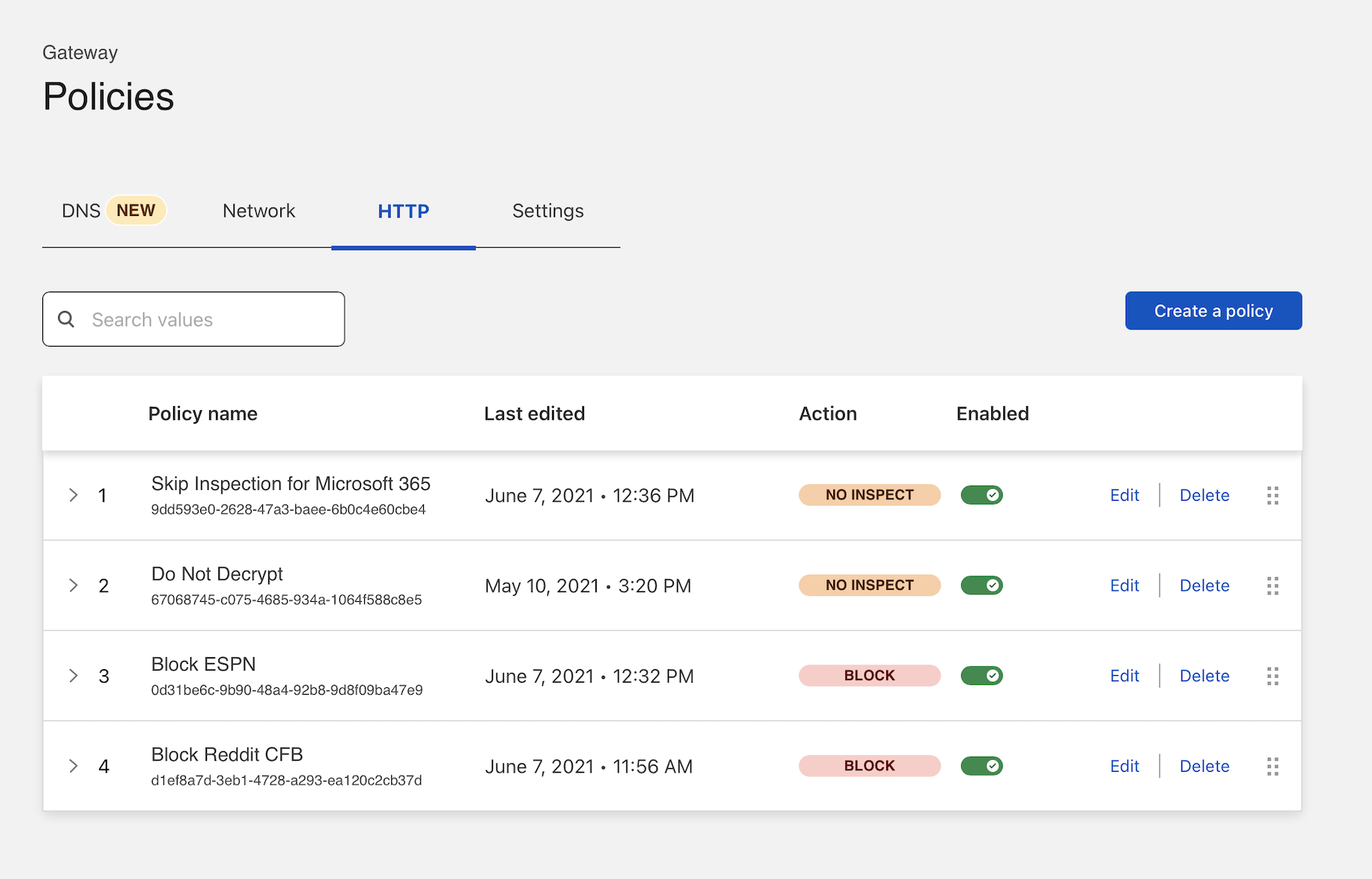Skip inspection for groups of applications
You can configure Cloudflare Zero Trust to skip inspection for certain groups of applications.
By default, Cloudflare Gateway creates a rule that includes the hostnames used by certain client applications, like Zoom or Apple’s services, that rely on certificate pinning. The TLS inspection performed by a service like Cloudflare Gateway will cause errors when users visit those applications.
This tutorial skips inspection for additional applications beyond those in the list curated by Cloudflare.
This walkthrough covers how to:
- Build a
Do not inspectpolicy using Cloudflare’s list of certificate pinned resources - Configure that policies precedence in your Gateway configuration
Time to complete:
5 minutes
Before you start
Build the policy
Navigate to the HTTP tab of the
Policiespage in Cloudflare Gateway. Click Add a rule.Name the policy and, optionally, provide a description.
Under Selector choose Application. Select in in the Operator field. In the Value field, select the applications you wish to include.
Scroll to the bottom of the page and select Do Not Inspect in the
Select an actionsection, then click Create rule.
Change rule precedence
New rules are saved at the bottom of the rule list in Gateway. Gateway evaluates rules from top-to-bottom, except for do-not-inspect rules. Those are always evaluated first.
We do recommend dragging the Do Not Inspect rule to the top of the list to reduce confusion.